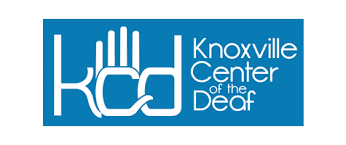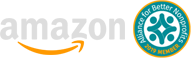Instructions
- Visit our website at https://kcdtn.org/interpreting-request/
- Fill out the form with the required information. Follow the instruction:
- Type of Services Needed–enter ASL interpreter (1) for 1 hour assignment, team interpreter (2 interpreters) for 2 hours or more assignment.
- Gender Preference: click on the drop list
- Requester Name: your name/business name
- Requester Phone: your/office phone number
- Requester email: your office/your email address
- Client: Name of the client
- Situation: example: English Class at University of Knoxville, Annual Physical Check up
- Job Sessions
- Add Single Date
- Click in the Date field to enter the date of the job; a calendar will automatically appear. To add more dates, click on the Copy icon to the right of the Notes field. To remove a date, click on the red X.
- Enter the Start Time and the End Time of the job.
- Enter the number of provider(s) needed.
- Any notes specific for the provider(s) can be entered in the Notes field.
- Make your way through each box.
- Job Site information,
- Site name
- Building & Room (please provide accurate information)
- Address (where interpreter should drive to)
- Area name if have any.
- X-Street
- Nearby Landmark
- Dress code (use drop list to make selection)
- On-site contact (provide a contact that an interpreter can call in case of emergency)
- Where to Park
- Parking fee
- Directions (provide direction for in-person. Provide Zoom link for Zoom meeting) Providing full details in your request will allow the office to schedule without needing to ask / wait for additional information.
- Providing full details in your request will allow the office to schedule without needing to ask/ wait for additional information.
- Option 2: Add Pattern Dates
- The process is the same as entering a single session job with a few additional steps.
- Enter the Start and End dates for the job.
- Select the days of the week the sessions will occur. For example, if a training session is held every Monday and Thursday for a month, check the boxes next to Monday and Thursday.
- Select Every Other box if the sessions occur every other week.
- Follow steps 2-6 above.
- Submit the form.